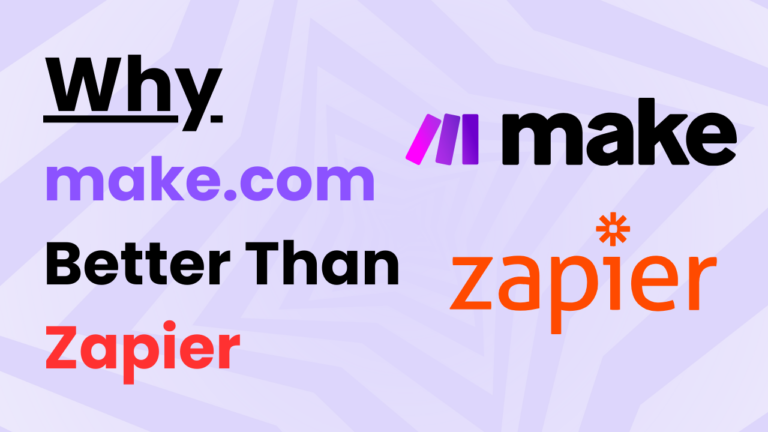Automate URL-to-PDF Conversion using Make.com
Automate URL-to-PDF Conversion using Make.com: An In-Depth Guide
In today’s digital landscape, efficient document management can make or break productivity. Automating tasks like converting URLs to PDFs and uploading them systematically in Google Drive can save time and streamline processes.
Using Make.com, we can create an automation workflow that takes a URL from a Google Sheet, converts it to a PDF using the MarkupGo API, and uploads the PDF to Google Drive in an organized manner. This article will guide you through the modules, triggers, and steps involved, as well as the benefits of setting up this automation.
Automation Overview
This automation scenario is designed to streamline the process of converting web pages to PDF files and organizing them efficiently in Google Drive. When a new row is added in a Google Sheet with the page title and URL, Make.com triggers a workflow that retrieves the web content as a PDF and saves it to a structured Google Drive folder system. The following sections will cover the modules used, triggers configured, and the specific steps to build this automation.
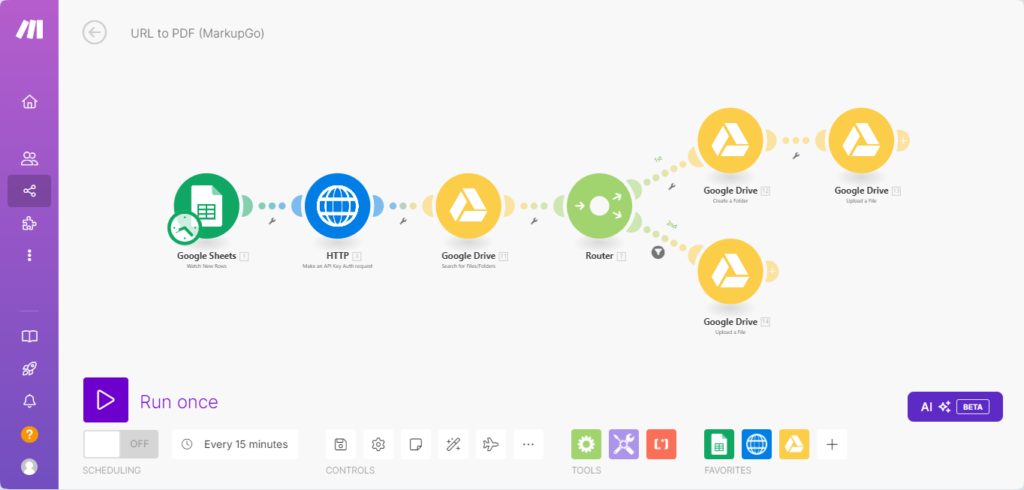
Modules Used in the Automation
This scenario relies on the following modules in Make.com to achieve the desired workflow:
Google Sheets:
- The Google Sheets module monitors a specific sheet for new entries, which contain the title and URL of the web page to be converted.
HTTP Module:
- The HTTP module is essential for making API calls. In this scenario, it’s used to send a request to the MarkupGo API to convert the URL to a PDF. This module requires the correct API endpoint and API key, which can be obtained by signing up for an API key on MarkupGo’s platform.
Google Drive:
- This module allows for creating folders and uploading files in Google Drive. It’s used to check if a folder with the specified title already exists. If it does, the PDF is uploaded directly into it; otherwise, a new folder is created with the given title, and the PDF is uploaded there.
Triggers Used in the Automation
Google Sheets – “New Row” Trigger:
The Google Sheets module acts as the trigger for this automation. When a new row is added to the sheet containing a title and URL, this addition initiates the entire workflow. The “New Row” trigger allows Make.com to detect the added data, extract it, and use it to process the URL-to-PDF conversion.
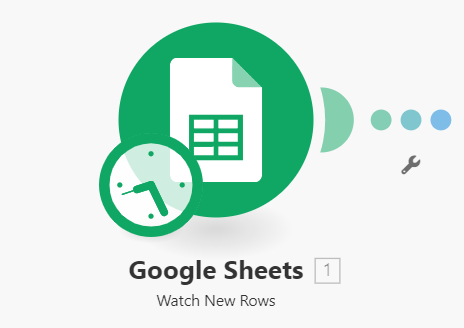
Step-by-Step Breakdown of the Automation
- Setting Up the Trigger in Google Sheets:
- Begin by creating a Google Sheet with columns for “Title” and “URL.”
- Use the “New Row” trigger in the Google Sheets module in Make.com to monitor this sheet for any new entries.
- When a new row is detected, Make.com automatically captures the data, including the title and URL of the web page to be converted.
- Configuring the HTTP Module for PDF Conversion:
- In the next step, use the HTTP module to make an API call to MarkupGo, a service that converts URLs into PDF files.
- To set up the API call, you’ll need the MarkupGo API key and the correct endpoint URL. You can typically get this by signing up for an API key on the MarkupGo website.
- Configure the HTTP module to send the request, including the URL captured from Google Sheets, to the MarkupGo API. When successful, the HTTP module returns the PDF file of the requested web page.
- Uploading the PDF to Google Drive:
- Use the Google Drive module in Make.com to organize the PDF file. Here, configure the module to first check if a folder already exists with the same name as the title provided in Google Sheets.
- If a folder with the title exists, the PDF file is uploaded directly into it. If the folder doesn’t exist, the Google Drive module creates a new folder with the specified title name and then uploads the PDF file into that newly created folder.
- The organized folder structure in Google Drive makes it easy to access and manage all saved PDFs.
Benefits of URL-to-PDF Automation Using Make.com
This automation scenario brings numerous benefits to any organization looking to streamline its document management processes. Here are a few of the primary advantages:
Saves Time and Reduces Manual Work:
- Converting URLs to PDFs and organizing them manually is time-consuming. Automating this process with Make.com ensures that every web page is converted, uploaded, and organized in a matter of seconds, saving significant time and effort.
Minimizes Errors and Ensures Consistency:
- Manual processes are prone to errors, such as forgetting to save files in the correct location. With automation, every PDF is organized systematically in Google Drive, minimizing mistakes and ensuring a consistent file structure.
Enhanced Collaboration and Accessibility:
- With Google Drive as the storage location, team members can easily access organized PDF files from anywhere, promoting collaboration and reducing the need for sending files individually.
Increased Productivity:
- By reducing repetitive tasks, this automation allows team members to focus on more critical work, improving overall productivity and making better use of resources.
Conclusion
Using Make.com to automate URL-to-PDF conversions and organize them in Google Drive can significantly improve efficiency in document management. The combination of Google Sheets, HTTP API calls, and Google Drive modules enables a seamless process, from capturing the URL to storing the PDF in the right folder. T
he automation saves time, reduces the risk of errors, and promotes better collaboration by ensuring all files are accessible and well-organized. With Make.com’s intuitive setup and powerful integration capabilities, automating document workflows has never been easier.
Also Read – Why Make.com better than Zapier