Automatically Send WooCommerce order details to a Google Sheet
$0
Automatically send WooCommerce order details to a Google Sheet using make.com automation, enabling real-time tracking of sales and inventory updates effortlessly.
Description
This Make.com scenario automates the process of adding WooCommerce order details to a Google Sheet. Specifically, it captures order details like the order date, customer name, email, order ID, product ID, product name, and price, transferring this information to a Google Sheet upon each new order. Currently, the setup only allows for single-product orders to be logged, meaning that multiple products in a single order are not supported in this scenario.
Modules Used in the Automation:
1. WooCommerce Watch Orders Module:
– This module serves as the trigger, monitoring WooCommerce for any new or updated orders.
– When an order is detected, it pulls essential details from the order, such as customer information, order ID, and product details.
– In the current setup, it’s configured to capture the first product’s details in an order, so if an order has multiple products, only one product’s information is recorded.
2. Google Sheets Add Row Module:
– Once the WooCommerce order data is fetched, this module transfers the information to a Google Sheet.
– The module is set up to add a new row for each order, including the order details like product ID, name, price, and customer information.
– Since only single-product data is mapped, the module does not yet have the capability to handle multiple products within the same order.
How to Do Automation:
1. Setup WooCommerce Connection:
– Start by setting up a connection to WooCommerce in Make.com to enable access to order data. Use the Watch Orders module to specify which order details to monitor, such as new orders of any status.
2. Configure Google Sheets Connection:
– Set up a Google Sheets connection, and ensure that your target Google Sheet has headers that match the fields you wish to populate.
– Map the order details in the Add Row module, such as customer name, order ID, and the product’s name, price, and ID.
3. Execute and Test:
– Run a test order to confirm the data flows correctly from WooCommerce to Google Sheets. Check that each order populates a new row in the sheet.
Benefits of This Automation:
– By automating the transfer of WooCommerce order data to Google Sheets, it eliminates manual data entry, saving time and reducing human error.
2. Centralized Order Tracking:
– The automation consolidates order information in one place, making it easy to track sales and access customer information from a single Google Sheet.
3. Scalability:
– As your WooCommerce store scales, this automation handles increasing order volumes without additional manual work, ensuring a streamlined data process.
4. Future Expandability for Multiple Products:
– While this setup is limited to single-product orders, it can be expanded to include multiple products. By adding a Text Aggregator module, for example, the automation can handle multiple products by combining them into a single cell in Google Sheets.
This automation is ideal for WooCommerce store owners who need a simple, organized way to manage their orders in Google Sheets, improving workflow and data accessibility.
Be the first to review “Automatically Send WooCommerce order details to a Google Sheet”
Producer
Qubitbots
Made With
WooCommerce, Google Sheet
Technical
Updated
October 26, 2024
Support
Email – info@qubitbots.in
Contact Page – Contact
If any support is needed, please contact us and we will be happy to help.

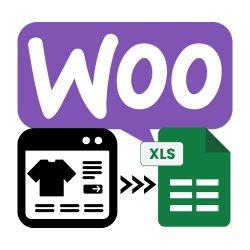
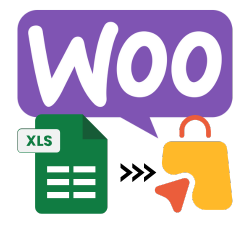
Reviews
There are no reviews yet.